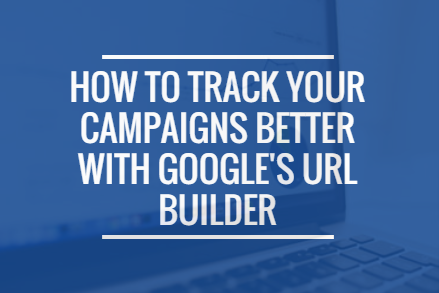
As marketers and business owners we’re all results driven, especially when it comes to measuring the effectiveness of our sales and marketing campaigns. When it comes to digital, Google Analytics and other social media analytics tools do a great job of delivering top level data like total visits and post engagement.
For those of us that want to dig a little deeper though, we can be left with more questions than answers. For example, how many people clicked through from that email blast you did for your summer sale? Or someone’s registered for your latest training seminar from Facebook, but was it from a post on your business page, something you shared on your own profile, or a Facebook ad campaign you’re running?
By using Google Analytics URL Builder you can easily custom build URLs for each campaign to help quantify their effectiveness, let me show you how.
Google Analytics Campaign URL Builder
Firstly you need to visits Google Analytics URL Builder here
What you’ll get here is a range of options as listed below.
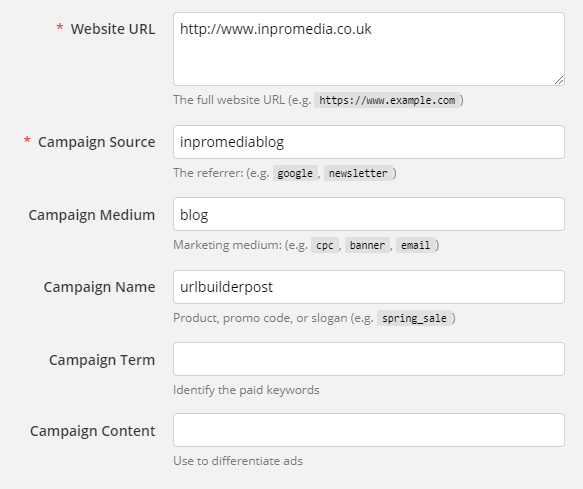
There are a number of options listed for what you want to track, these include:
- Campaign source. In this case the we are going to use the Inpro Media blog, but this could be an email or a Tweet post for example.
- Medium.¬†I’ve added again blog here, but this could be email, Google Ad,¬†Facebook Ad etc.
- Campaign name.¬†This is the text that will show up in Google Analytics. For the purpose of this example I will use this blog post so I’ll shorten it to ‘urlbuilderpost’.
Once you’ve filled in the parameters you need the URL is generated automatically by Google at the bottom at the page. In this case our URL is as follows:-
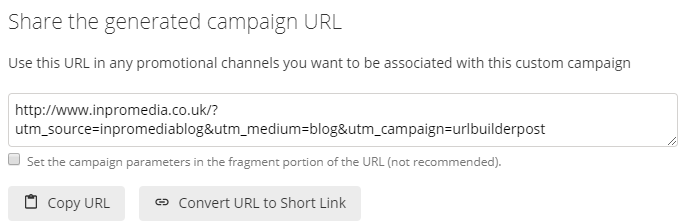
Now simple copy and paste this link into your campaign and we are ready to start tracking some data.
How to track in Google Analytics
Once we start receiving traffic it couldn’t be easily to analyse its performance in Google Analytics. Once you have logged in if we navigate to Acquisition>Campaigns>All Campaigns¬†you’ll see you selection of campaign names. For this example we can now see some data for the link we have just published for our ‘urlbuilderpost’.
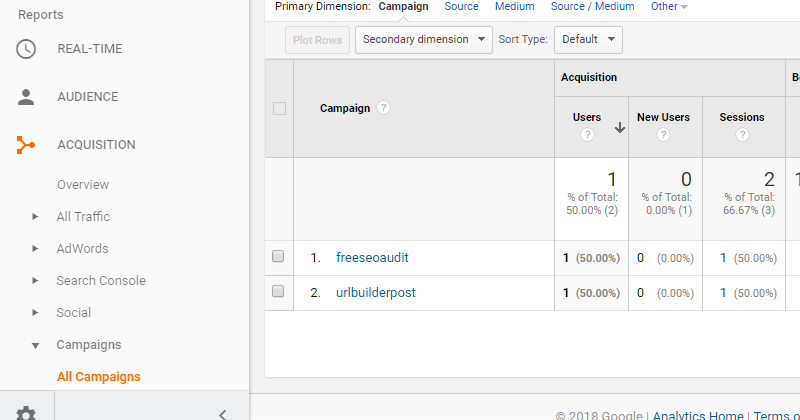
And there we have it. You are now on the way to better tracking your campaigns. Whether you’re analysing tweet effectiveness at different times of the day or split testing messages on your latest eshot, Google Analytics URL Builder allows you get get your hands on much more actionable data.






Recent Comments